Office 2019 Standard takes center stage as a powerful suite designed for productivity and efficiency, catering to both individuals and businesses alike. This version brings a wealth of new features and improvements that set it apart from its predecessors, ensuring users can leverage the latest tools and functionalities to enhance their workflow.
With a focus on delivering essential applications, Office 2019 Standard includes familiar programs with enhanced capabilities, making it a reliable choice for various professional tasks. Understanding its primary features, installation requirements, and resources available can significantly impact how effectively one can harness its potential.
Overview of Office 2019 Standard
Office 2019 Standard is a comprehensive suite designed for individuals and businesses seeking the essential tools for productivity and collaboration. This version of Microsoft Office includes popular applications that cater to various professional tasks, enhancing workflow efficiency and providing a seamless user experience. With its blend of classic features and new updates, Office 2019 Standard meets the demands of users in an increasingly digital workplace.
A core feature of Office 2019 Standard is its enhanced functionality across familiar applications such as Word, Excel, PowerPoint, and Outlook. These applications are fortified with improved inking capabilities, new data analysis features, and advanced presentation tools. Users can expect a more integrated experience, allowing them to collaborate effectively while maintaining the reliability and stability that the Office suite is known for. Notably, Office 2019 Standard lacks the subscription model of Office 365, providing users with a one-time purchase option that offers the essential features without the ongoing fees associated with cloud services.
Primary Features of Office 2019 Standard
Office 2019 Standard introduces several key features designed to improve productivity and streamline tasks. These updates focus on enhancing user experience across its main applications:
- Improved Inking Tools: Enhanced support for pen input allows users to draw and annotate documents more fluidly. Features like pressure sensitivity and tilt effects provide a more natural writing experience.
- Data Analysis in Excel: New functions, such as TEXTJOIN and CONCAT, expand the capabilities for data manipulation. The introduction of new charts and enhanced 3D models allows for more sophisticated data visualization.
- Focused Inbox in Outlook: This feature helps prioritize important emails by automatically sorting messages into ‘Focused’ and ‘Other’, facilitating efficient management of correspondence.
- PowerPoint Morph Transition: This innovative feature allows users to create smooth animations and transitions between slides, enhancing presentations with professional flair.
- Accessibility Improvements: Enhanced accessibility features across applications ensure that users with disabilities can create and consume content more effectively, adhering to inclusivity standards.
Differences Between Office 2019 Standard and Previous Versions
Office 2019 Standard introduces several advancements over its predecessors, marking a significant evolution in the Office suite. The differences are evident in performance, functionality, and user interface.
The transition from Office 2016 to Office 2019 sees a focus on modern needs, with a user interface that is more streamlined and intuitive. In addition, Office 2019 Standard incorporates updated features that were first introduced in Office 365, allowing for a more cohesive experience across platforms.
The absence of cloud-centric features in Office 2019 Standard distinguishes it from Office 365, which relies on subscription-based access to continuously updated features and cloud services. Additionally, Office 2019 does not support some of the collaborative functionalities found in Office 365, such as real-time co-authoring in Word and Excel.
System Requirements for Office 2019 Standard
Understanding the system requirements is crucial for users intending to install Office 2019 Standard. The following specifications ensure optimal performance and compatibility:
- Operating System: Windows 10 or later versions are required. Office 2019 is not compatible with earlier versions of Windows, such as Windows 7 or 8.
- Processor: A 1.6 GHz or faster processor with at least two cores is recommended to handle the suite’s tasks efficiently.
- RAM: A minimum of 4 GB of RAM is required for 64-bit systems, while 32-bit systems require at least 2 GB.
- Storage: At least 4 GB of available disk space is necessary to accommodate the installation of the Office suite.
- Display: A screen resolution of 1280 x 768 or higher is needed to ensure a clear and functional interface.
Key Applications Included
Office 2019 Standard is a comprehensive suite that includes essential applications designed to enhance productivity and streamline workflows in various professional environments. Each application serves a distinct purpose, enabling users to perform a wide range of tasks efficiently.
The key applications included in Office 2019 Standard are Word, Excel, PowerPoint, Outlook, and OneNote. Below is a detailed overview of each application, highlighting their functionalities and typical use cases.
Microsoft Word
Microsoft Word is a powerful word processing application that enables users to create, edit, and format documents. It is widely used for drafting reports, letters, resumes, and other text-heavy documents.
Key functionalities of Word include:
- Document Formatting: Users can adjust font styles, sizes, and colors, apply paragraph styles, and utilize templates for professional-looking documents.
- Collaboration Tools: Features like comments, track changes, and real-time co-authoring facilitate teamwork and feedback.
- Templates and Styles: Word provides a variety of templates for different document types, making it easier to start projects.
To maximize productivity in Word, utilize keyboard shortcuts for common tasks, and take advantage of styles for consistent formatting throughout documents.
Microsoft Excel
Microsoft Excel is a leading spreadsheet application that is ideal for data analysis, financial modeling, and complex calculations.
Key functionalities of Excel include:
- Formulas and Functions: A vast library of built-in formulas allows users to perform calculations, such as SUM, AVERAGE, and VLOOKUP.
- Data Visualization: Excel enables the creation of charts and graphs to represent data visually, aiding in the interpretation of datasets.
- PivotTables: This feature helps users summarize large datasets and perform cross-tabulations efficiently.
To enhance productivity in Excel, familiarize yourself with advanced functions and utilize data validation to maintain data integrity in your spreadsheets.
Microsoft PowerPoint
Microsoft PowerPoint is a presentation software used to create dynamic presentations for various audiences, whether for business meetings, educational purposes, or public speaking events.
Key functionalities of PowerPoint include:
- Slide Design and Layout: A variety of templates and design tools, including the Slide Master, allow users to create cohesive presentations.
- Animation and Transitions: PowerPoint offers numerous animation effects and slide transitions to enhance visual impact.
- Multimedia Integration: Users can embed images, videos, and audio files to create engaging presentations.
To maximize effectiveness in PowerPoint, practice the use of narrative techniques and rehearse presentations within the application.
Microsoft Outlook
Microsoft Outlook is an email client and personal information manager that facilitates communication and organization.
Key functionalities of Outlook include:
- Email Management: Users can send and receive emails, categorize messages, and set rules for better organization.
- Calendar Integration: The calendar feature allows users to schedule meetings, set reminders, and manage appointments efficiently.
- Task Management: Users can create to-do lists and set deadlines to keep track of personal and professional tasks.
To boost productivity in Outlook, utilize folders to categorize emails and take advantage of keyboard shortcuts for quicker navigation.
Microsoft OneNote
Microsoft OneNote is a digital note-taking application that enables users to capture ideas, organize information, and collaborate seamlessly.
Key functionalities of OneNote include:
- Notebook Organization: Users can create multiple notebooks and sections to categorize notes and information easily.
- Handwriting Recognition: OneNote allows users to write notes using a stylus, converting them into typed text.
- Integration with Other Office Apps: Users can insert content from Word, Excel, and PowerPoint directly into their notes.
To optimize the use of OneNote, leverage tagging features to prioritize tasks and use the search function to quickly locate notes.
Installation and Setup Process: Office 2019 Standard
Installing Office 2019 Standard requires a series of straightforward steps that can be managed by users with varying levels of technical expertise. Understanding the process will ensure a smooth setup and help you get the most out of your Office applications.
To begin, ensure you have the necessary files and a stable internet connection, as the installation may require downloading additional components.
Steps to Install Office 2019 Standard on a Windows Machine
The installation process involves several key steps to follow for a successful setup. First, verify that your system meets the minimum requirements before initiating the installation. Then, proceed with the installation as Artikeld below:
- Purchase and download Office 2019 Standard from the official Microsoft website or authorized retailer.
- Locate the downloaded installation file, typically named “Setup.exe,” and double-click to run it.
- Follow the on-screen prompts to begin the installation. You may need to accept the license agreement.
- Select the installation type: either “Install Now” for a quick setup or “Customize” for a tailored installation.
- Choose the applications you wish to install and click “Install.”
- Wait for the installation process to complete. This may take several minutes depending on your system performance.
- Once installation is complete, launch any Office application (like Word or Excel) to finalize the setup by activating your product with the provided product key.
Troubleshooting Tips for Common Installation Issues
During the installation of Office 2019 Standard, users may encounter common issues. Addressing these promptly can save time and frustration. Here are some tips to troubleshoot:
Always check for updates and install them before starting the installation process.
- If you receive an error message during installation, note the specific error code and search for solutions on Microsoft’s support site.
- Ensure that other programs, particularly previous versions of Office, are completely uninstalled to avoid conflicts.
- Temporarily disable antivirus software that may block the installation process.
- Make sure that your internet connection is stable if the installation involves downloading additional files.
- If installation fails, try running the setup as an administrator by right-clicking the installation file and selecting “Run as administrator.”
Checklist of Prerequisites Before Starting the Installation Process
Before beginning the installation of Office 2019 Standard, ensure that you have addressed the following prerequisites. This checklist will help avoid common issues and streamline the installation process.
- A valid product key for Office 2019 Standard.
- Windows 10 or later operating system installed on your machine.
- At least 4 GB of RAM (8 GB recommended for a better experience).
- At least 4 GB of available disk space.
- A reliable internet connection for initial installation and updates.
- Uninstall any previous versions of Office for optimal performance.
- Ensure Windows is up to date with the latest updates and patches installed.
Support and Resources
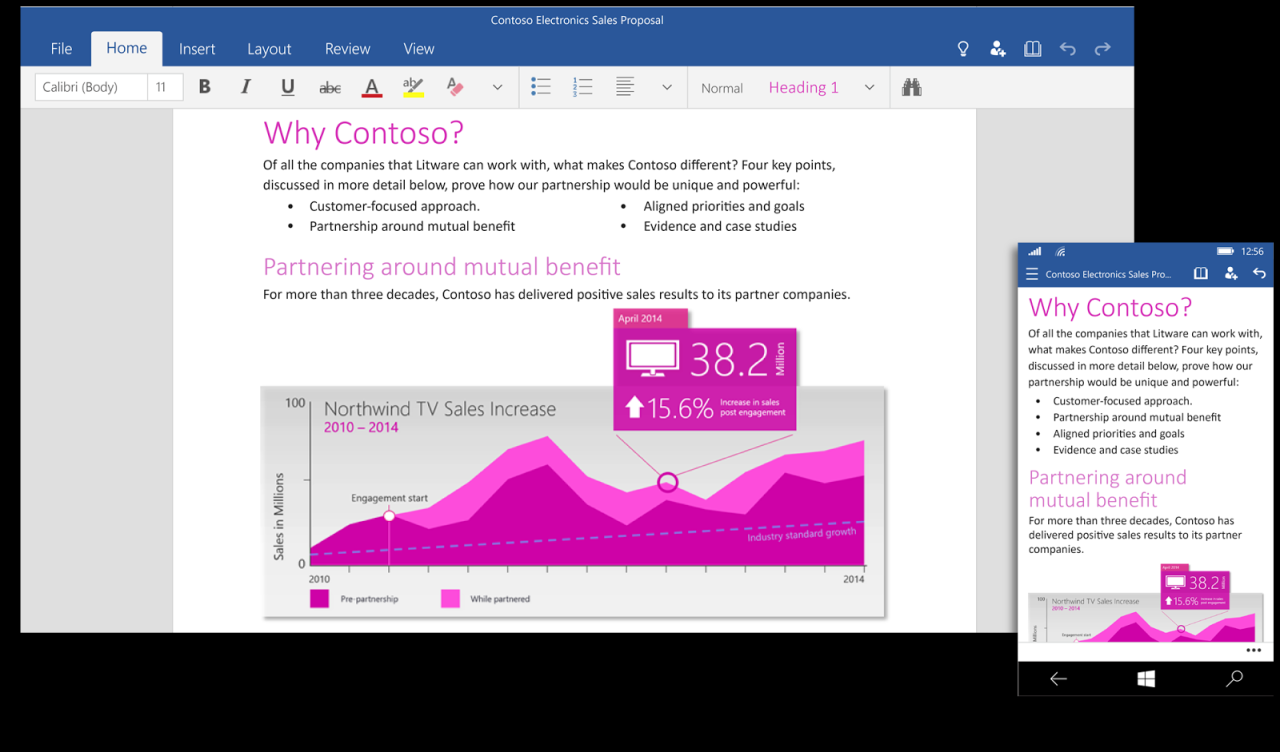
Office 2019 Standard users benefit from a variety of official support channels and resources designed to assist with troubleshooting and learning. Microsoft offers a robust support system that helps users navigate any challenges they may encounter, ensuring a smooth experience with their Office applications. The availability of tutorials, forums, and comprehensive documentation enhances the overall user experience by providing essential guidance and learning opportunities.
Official Support Channels
Microsoft provides multiple official support channels for Office 2019 Standard users. These channels are designed to offer immediate assistance and detailed information regarding the use of Office applications.
- Microsoft Support Website: The primary source for troubleshooting guides, articles, and FAQs specific to Office 2019.
- Contact Support: Users can reach out via chat, phone, or email for personalized support. This option is especially useful for more complex issues that require direct assistance.
- Community Forums: These forums allow users to interact with other Office users, share experiences, and find solutions to common problems.
- Social Media Support: Microsoft’s official Twitter and Facebook pages provide updates and support tips, making assistance accessible through popular platforms.
Learning and Troubleshooting Resources
A wealth of resources is available to Office 2019 Standard users for both learning and troubleshooting. These resources cater to different learning styles and needs, ensuring users can find the support that suits them best.
- Tutorials and Training: Microsoft offers a range of video tutorials and interactive training sessions that cover everything from basic functions to advanced features within Office 2019.
- Documentation: Detailed user manuals and online documentation provide in-depth information about each application, including tips and best practices.
- Webinars: Regularly scheduled webinars help users learn directly from experts, covering updates, new features, and best practices.
- Office Apps Help Feature: Built-in help tools within Office applications offer context-specific assistance and suggestions, allowing users to resolve issues without leaving the application.
Importance of Keeping Office 2019 Updated
Keeping Office 2019 Standard updated is crucial for maintaining security and access to the latest features. Regular updates ensure that users benefit from enhancements, bug fixes, and security patches that protect against vulnerabilities.
To manage updates effectively, users can:
- Enable Automatic Updates: This setting ensures that updates are downloaded and installed automatically, keeping the software up-to-date without manual intervention.
- Check for Updates Manually: Users can manually check for updates through the application settings, allowing them to install updates at their convenience.
- Review Update History: Users can maintain awareness of what updates have been installed and when they were applied, which can help identify any issues that may arise post-update.
“Regular updates not only enhance functionality but also fortify Office 2019 against potential security threats.”
Detailed FAQs
What are the main applications included in Office 2019 Standard?
Office 2019 Standard includes key applications like Word, Excel, PowerPoint, Outlook, and Access, each designed to tackle different productivity tasks.
How does Office 2019 Standard differ from Office 2016?
Office 2019 Standard introduces new features such as improved inking capabilities, Morph transition in PowerPoint, and new data analysis features in Excel, which were not present in Office 2016.
What are the system requirements for installing Office 2019 Standard?
To install Office 2019 Standard, your system should run Windows 10 or later, have at least 4GB of RAM, and 4GB of available disk space.
Where can I find support for Office 2019 Standard?
Official support for Office 2019 Standard can be found through the Microsoft Support website, which offers a range of resources including tutorials, forums, and documentation.
Is it necessary to keep Office 2019 Standard updated?
Yes, keeping Office 2019 Standard updated is important to ensure you have the latest features, security updates, and performance improvements.