Adobe Acrobat XI takes center stage as a powerful tool for handling PDF documents, offering an extensive suite of features that cater to both casual users and professionals alike. With its user-friendly interface and advanced functionalities, this version stands out in a crowded market, making it easier than ever to create, edit, and secure PDF files. Whether you are transitioning from an earlier version or exploring PDF tools for the first time, Adobe Acrobat XI promises an engaging and productive experience.
This article delves into the primary features, key functionalities, and advanced tools of Adobe Acrobat XI while also providing essential information on system requirements and troubleshooting common issues to enhance your workflow.
Overview of Adobe Acrobat XI
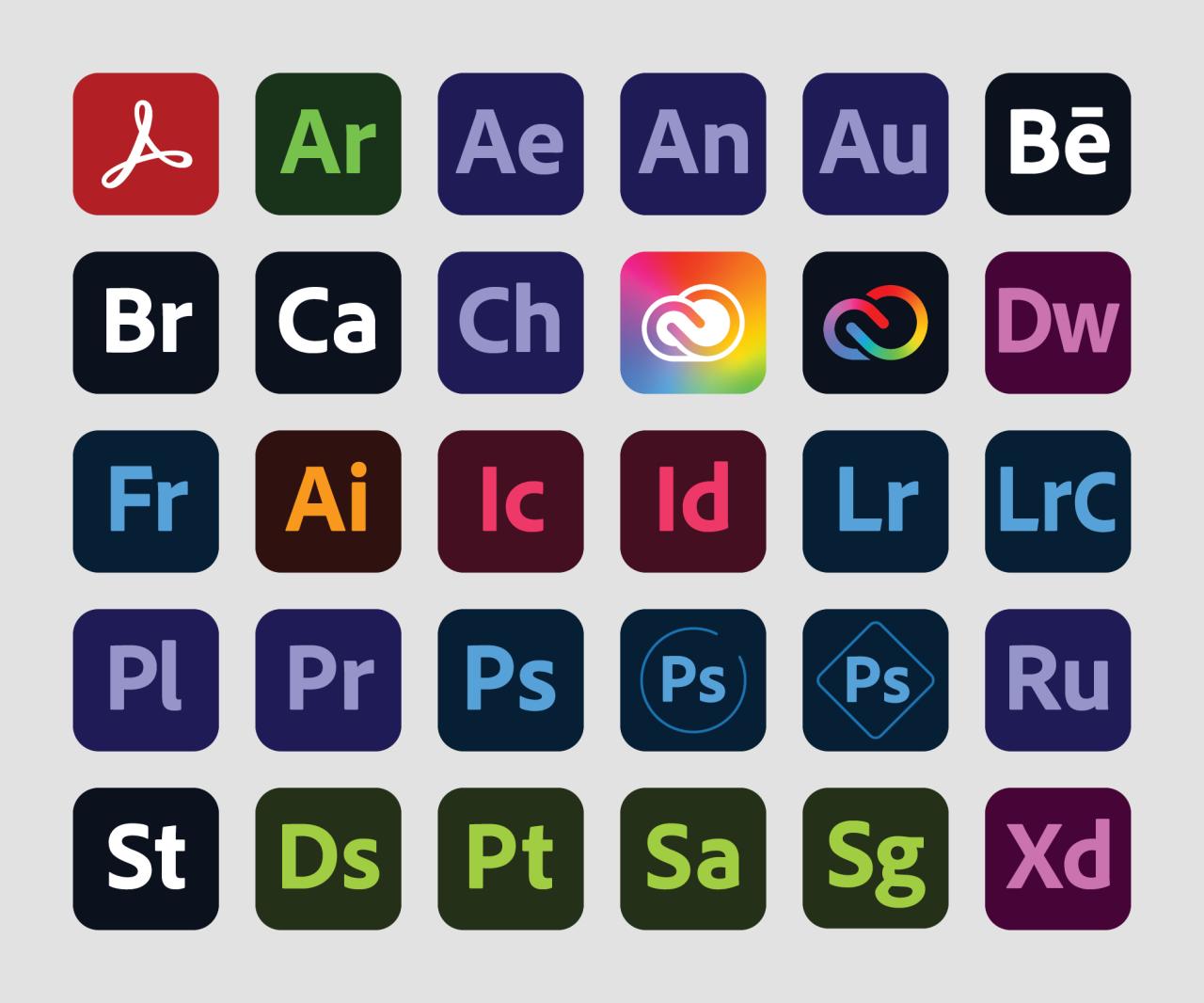
Adobe Acrobat XI, released in October 2012, brought a host of new features and improvements that catered to both individual users and businesses. This version aimed to enhance productivity and streamline workflows related to PDF creation, editing, and sharing. With its user-friendly interface and advanced capabilities, Acrobat XI positioned itself as a vital tool in document management.
The primary features of Adobe Acrobat XI include enhanced editing tools, the ability to create and export PDFs from various formats, and improved document collaboration capabilities. Users can now edit text and images directly within a PDF, make annotations, and utilize the new “Fill & Sign” feature for ease of form handling. Additionally, Acrobat XI supports the creation of interactive PDF forms and offers cloud integration through Adobe Document Cloud, providing a seamless experience for users across multiple devices.
Comparison with Predecessors
Adobe Acrobat XI marked a significant evolution from its predecessors, particularly Acrobat X and earlier versions. While Acrobat X introduced some core functionalities like enhanced PDF editing and improved conversion tools, Acrobat XI built upon these by adding more sophisticated editing features and a more intuitive user interface.
Key differences between Acrobat XI and earlier versions include:
- Improved Editing: Acrobat XI allows users to edit text and images directly in PDFs with greater precision and ease, a feature that was less user-friendly in Acrobat X.
- Enhanced Review Features: The commenting and reviewing tools were refined in Acrobat XI, providing a more streamlined process for collaborative feedback on documents.
- Cloud Integration: Acrobat XI offers better support for cloud services, allowing users to store and access documents in Adobe Document Cloud, enhancing accessibility across devices and locations.
- Mobile Compatibility: The mobile version of Acrobat XI offers robust features that align closely with the desktop experience, enabling users to work effectively on smartphones and tablets.
System Requirements
To install Adobe Acrobat XI, users must meet specific system requirements to ensure optimal performance. These requirements are designed to accommodate the software’s advanced features and capabilities. Below are the key specifications needed for installation:
| Operating System | Processor | RAM | Hard Disk Space | Video Card |
|---|---|---|---|---|
| Windows 7, 8, 10 (32-bit or 64-bit) | 1.3 GHz or faster | 1 GB (32-bit); 2 GB (64-bit) | 3.5 GB of available space | 1024 x 768 screen resolution |
| Mac OS X v10.7 or later | Intel processor | 2 GB | 3.5 GB of available space | 1024 x 768 screen resolution |
It is essential for users to verify that their systems meet these requirements to ensure a smooth installation process. Adobe Acrobat XI provides a robust platform for document management, making it a valuable tool for professionals and organizations who rely on electronic document workflows.
Key Functionalities of Adobe Acrobat XI

Adobe Acrobat XI is a robust tool designed for creating, editing, and managing PDF documents. It provides users with a suite of functionalities that streamline workflows and enhance productivity. The key functionalities in Acrobat XI empower users to handle PDFs effectively, whether for professional documentation or personal use.
Creating PDFs from Various File Formats
Adobe Acrobat XI allows users to create PDFs from a wide range of file formats. This flexibility makes it an invaluable tool for anyone who needs to convert files into universally accessible PDFs. The process can be accomplished through several methods:
- File Menu Conversion: Users can create a PDF by navigating to the “File” menu, selecting “Create,” and then choosing “PDF from File.” This opens a dialog where users can select the desired file format, including Word documents, Excel spreadsheets, PowerPoint presentations, and images.
- Drag and Drop: Acrobat XI supports drag-and-drop functionality, allowing users to drag files directly into the Acrobat workspace to convert them into PDFs. This method is quick and intuitive.
- Scanner Integration: Acrobat XI can convert scanned documents into PDFs. By selecting “Create PDF” from the scanner, users can digitize hard copies, making them easy to store and share.
- Email Attachments: Users can easily convert email attachments into PDFs by opening the email and selecting the attachment to convert it directly within Acrobat XI.
Editing Text and Images within a PDF Document
Editing capabilities in Adobe Acrobat XI are comprehensive, allowing users to modify the content of PDF documents seamlessly. This includes both text and images, which can be adjusted to meet specific requirements. The editing process encompasses:
- Text Editing: Users can click on the “Edit PDF” tool, which highlights text areas. They can then add, delete, or modify text as needed. Formatting options such as font size, color, and alignment are also available, giving users control over the document’s appearance.
- Image Editing: Acrobat XI allows for image manipulation directly within the PDF. Users can select images to resize, rotate, or replace. The tool supports the addition of new images, which can be inserted from other files or the user’s clipboard.
- Object Editing: Users can interact with other objects in the document, such as forms and annotations. These can be moved or modified as necessary, ensuring comprehensive document management.
Adding Annotations and Comments in PDF Files
Adobe Acrobat XI excels in collaboration features, particularly in adding annotations and comments. This functionality is crucial for teams or individuals looking to review documents effectively.
- Commenting Tools: Users can access various commenting tools, including sticky notes, highlight, underline, and strikethrough options. Each tool serves a specific purpose, making feedback clearer and more organized.
- Drawing Tools: Acrobat XI provides tools for freehand drawing and shapes, allowing users to emphasize points or add handwritten notes directly onto the PDF.
- Review and Reply Features: When collaborating, users can reply to comments and track changes. This ensures that all feedback is recorded, fostering an interactive review process.
Adobe Acrobat XI streamlines the process of creating, editing, and annotating PDFs, making it an essential tool for both personal and professional document management.
Advanced Tools in Adobe Acrobat XI
Adobe Acrobat XI offers a plethora of advanced tools that enhance productivity and facilitate a more seamless workflow. These tools are essential for users who need to create, modify, and secure PDFs efficiently. Understanding how to leverage these features can significantly improve document management processes.
Form Creation Tool
The form creation tool in Adobe Acrobat XI enables users to design and distribute interactive forms effortlessly. This feature is particularly valuable for collecting data and feedback in a structured format. The following steps Artikel how to utilize the form creation tool:
1. Open PDF Document: Start by opening the PDF file in Adobe Acrobat XI where you want to create a form.
2. Select the Prepare Form Tool: Navigate to the “Tools” pane, choose “Forms,” and then select “Prepare Form.” This action prepares the selected document for form creation.
3. Auto-Detection of Fields: Acrobat will automatically detect potential form fields. Review the suggested fields and make adjustments as necessary.
4. Add Form Fields: Use the toolbar to add various types of fields, including text boxes, checkboxes, radio buttons, and drop-down menus.
5. Adjust Properties: Modify the properties of each field for specific requirements, such as validation rules or formatting options.
6. Save the Form: Once your form is complete, save the document. You can also distribute the form via email or a web link for responses.
Document Comparison Feature, Adobe acrobat xi
The document comparison feature in Adobe Acrobat XI is a powerful tool for identifying changes between two versions of a PDF. This feature is crucial for reviewing edits and ensuring document integrity. The process involves:
1. Select Compare Documents: Go to the “View” menu, select “Compare Documents.”
2. Choose Documents: In the dialog box, specify the two PDF files you wish to compare.
3. Review Comparison Settings: Adjust settings if necessary, such as including comments or highlights.
4. Initiate Comparison: Click on “Compare” to start the analysis.
5. View Results: Acrobat will present a detailed comparison report highlighting all differences, including text changes and annotations. Each modification is marked for easy navigation.
“Document comparison in Adobe Acrobat XI allows for meticulous revision tracking, ensuring no detail is overlooked.”
Securing PDFs with Passwords and Permissions
Securing PDFs is vital for protecting sensitive information. Adobe Acrobat XI provides robust features to apply passwords and permissions effectively. The following steps will guide you through the securing process:
1. Open PDF File: Start with the PDF document that you want to secure.
2. Select Protect Tool: In the “Tools” pane, choose “Protect,” then select “Encrypt.”
3. Set Password: You will be prompted to enter a password to open the document. Ensure this password is strong and memorable.
4. Define Permissions: Further, you can set permissions that restrict editing, printing, or copying of the document. Configure these settings in the same encryption dialog.
5. Save Changes: After setting your desired password and permissions, save the PDF to apply the security features.
“Applying security features to PDFs is essential in safeguarding confidential information and controlling access to documents.”
Troubleshooting Common Issues in Adobe Acrobat XI
Adobe Acrobat XI, while a powerful tool for managing PDF documents, can sometimes present users with challenges during installation or usage. Understanding the common issues and their solutions can significantly enhance the user experience and efficiency when working with this software. Below, we explore key troubleshooting strategies for installation problems, PDF file corruption, and printing issues that may arise.
Installation Problems in Adobe Acrobat XI
Installation issues can prevent users from fully utilizing Adobe Acrobat XI. Here are some common problems and their respective solutions:
1. Incompatibility with Operating System: Ensure that your operating system meets the minimum requirements for Adobe Acrobat XI. Check for updates or consider upgrading your OS if necessary.
2. Corrupted Installation Files: If the installation fails, it may be due to corrupted files. Re-download the installation package from the official Adobe website to ensure file integrity.
3. Insufficient System Resources: Acrobat XI requires adequate RAM and disk space. Verify that your system meets the recommended specifications and close unnecessary applications during installation.
4. Previous Versions Conflicts: Uninstall any prior versions of Adobe Acrobat before installing Acrobat XI. Use the Adobe Cleaner Tool if standard uninstallation fails.
5. Firewall or Antivirus Interference: Temporarily disable any firewall or antivirus software that may be blocking the installation process. Ensure to re-enable it after the installation is complete.
Resolving PDF File Corruption Issues
Corrupted PDF files can hinder productivity and lead to frustration. The following steps can help recover or repair damaged PDF documents:
1. Update Adobe Acrobat XI: Ensure you are using the latest version of the software, as updates often include patches for bugs related to file handling.
2. Use the ‘Repair Installation’ Feature: Navigate to Help > Repair Installation within Acrobat to address any potential issues with the application itself.
3. Try Opening with Different Software: Sometimes, attempting to open the PDF file in another PDF reader can reveal if the issue is with the file itself or Acrobat.
4. Recover PDF from Backup: If the file is crucial and cannot be recovered, consider restoring it from a recent backup if available.
5. Use Online PDF Repair Tools: Various online services specialize in repairing corrupted PDF files. Be cautious with sensitive information when using these services.
Fixing Printing Problems in Adobe Acrobat XI
Printing issues can disrupt workflow, especially in professional settings. The following guidelines can assist in resolving such problems:
1. Check Printer Connectivity: Confirm that the printer is properly connected, turned on, and set as the default printer in your system settings.
2. Update Printer Drivers: Ensure that the printer drivers are up to date. Visit the manufacturer’s website to download the latest drivers compatible with your printer model.
3. Adjust Acrobat Print Settings: Go to File > Print and verify that the settings are correct. Adjust options such as ‘Print as Image’ if experiencing issues with specific PDF files.
4. Clear Print Queue: Sometimes, documents stuck in the print queue can cause errors. Clear the queue and try printing again.
5. Test with Different PDFs: Attempt to print other PDF files to determine whether the issue is specific to one document or a broader problem affecting all PDFs.
6. Reinstall Adobe Acrobat XI: If all else fails, consider uninstalling and reinstalling Adobe Acrobat XI to reset any settings that may have been improperly configured.
“Understanding and addressing common issues in Adobe Acrobat XI can significantly improve efficiency and reduce downtime.”
FAQ Summary
What are the system requirements for Adobe Acrobat XI?
Adobe Acrobat XI requires a compatible Windows or Mac operating system, a minimum of 1 GB RAM, and sufficient hard disk space for installation.
Can I use Adobe Acrobat XI on mobile devices?
No, Adobe Acrobat XI is designed for desktop environments and is not available for mobile use. However, Adobe offers mobile versions of Acrobat for iOS and Android.
Is Adobe Acrobat XI still supported by Adobe?
No, Adobe Acrobat XI has reached its end of support, meaning that it no longer receives updates or technical assistance from Adobe.
Can I convert scanned documents into editable PDFs with Adobe Acrobat XI?
Yes, Adobe Acrobat XI includes Optical Character Recognition (OCR) technology that allows users to convert scanned documents into editable PDF files.