Autodesk Eagle is revolutionizing the way engineers approach PCB design, merging powerful tools with user-friendly features that cater to both beginners and seasoned professionals. As electronic devices continue to proliferate, the demand for efficient, precise, and innovative PCB design solutions has never been greater.
This software offers a comprehensive set of capabilities that streamline the design process, making it an essential tool in the engineering landscape. From its humble beginnings to its current status as a leading PCB design application, Autodesk Eagle has evolved to meet the diverse needs of its users, providing a robust platform for creating intricate electronic designs.
Overview of Autodesk Eagle
Autodesk Eagle is a powerful PCB design software that has become an essential tool for engineers and designers in the electronics industry. With its user-friendly interface and robust functionality, it allows users to create schematics, design printed circuit boards, and generate manufacturing outputs seamlessly. The software caters to both professionals and hobbyists, making it an accessible choice for a broad audience interested in electronic design automation (EDA).
Autodesk Eagle offers a range of features that enhance its capability for PCB design. The software includes schematic capture tools, layout editing, comprehensive libraries of components, and support for multi-layer boards. Its integration with cloud services allows for collaboration and sharing of designs, which is increasingly important in today’s interconnected work environments. Additionally, the AutoRouter function automates the routing process, optimizing the design and saving time for engineers. The software’s compatibility with other Autodesk products also provides a cohesive workflow for those involved in broader design projects.
Historical Evolution of Autodesk Eagle
The journey of Autodesk Eagle began in 1988 with its original development by Cadsoft Computer GmbH, a small company based in Germany. Over the years, Eagle gained popularity due to its affordability and ease of use, positioning itself as a staple in the PCB design community. In 2016, Autodesk acquired Eagle, integrating it into its suite of software tools focused on design and engineering. This acquisition brought enhancements to Eagle, including improved user experiences, cloud capabilities, and access to extensive component libraries.
Key milestones in Eagle’s evolution include:
- Introduction of Schematic Capture: The initial version of Eagle introduced the ability to create detailed schematics, which set the stage for more complex designs.
- Multi-Layer Support: As electronic devices became more sophisticated, Eagle evolved to support multi-layer PCB designs, allowing for greater complexity and functionality.
- Integration with Autodesk Suite: Following the acquisition, Eagle was integrated with other Autodesk tools, enhancing its capabilities through shared resources and features like Fusion 360.
- Cloud Collaboration: The introduction of cloud-based features enabled real-time collaboration, allowing teams to work together efficiently, regardless of location.
The ongoing development and updates to Autodesk Eagle ensure that it remains relevant in a rapidly changing technological landscape, continuing to meet the needs of its diverse user base.
Key Features and Tools of Autodesk Eagle
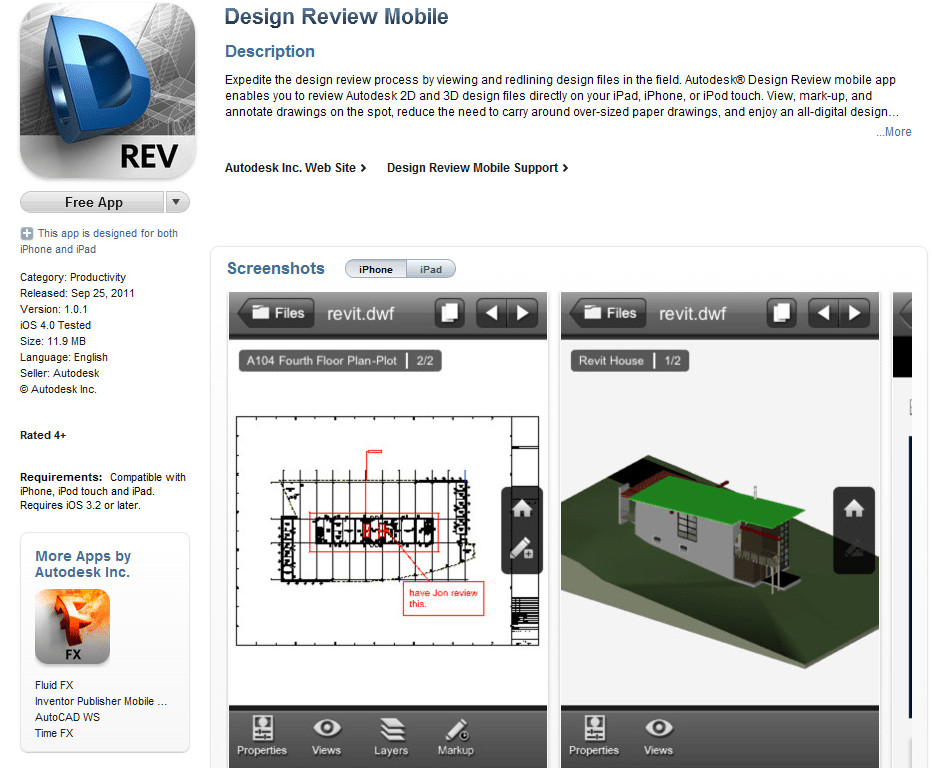
Autodesk Eagle is a powerful PCB design tool that offers a comprehensive set of features to facilitate efficient and effective electronic design automation. It serves an array of users, from hobbyists to professional engineers. By leveraging its robust toolkit, users can create intricate designs that meet industry standards and specific requirements.
The primary tools integrated within Autodesk Eagle are essential for creating schematic diagrams and printed circuit board layouts. These tools not only enhance the design workflow but also streamline the process of converting ideas into tangible electronic products.
Primary Tools for PCB Design
Autodesk Eagle provides several core tools that are vital for PCB design, each contributing unique functionalities. Understanding these tools is crucial for maximizing the software’s capabilities.
- Schematic Editor: This tool allows users to draw and edit circuit diagrams, providing an intuitive interface for placing components, connecting wires, and creating hierarchies within the design.
- Layout Editor: The layout editor facilitates the design of the physical PCB layout. It enables users to arrange components and routes while following design rules and constraints, ensuring that the final product is manufacturable.
- Device Manager: This tool manages the components and parts used in a design. It helps in organizing libraries and ensuring that the right components are utilized across various projects.
- PCB Libraries: The library management feature allows users to create, modify, and access libraries of components and footprints, ensuring consistency and accuracy in designs.
- DRC (Design Rule Check): The DRC tool checks the design against predefined rules to prevent issues that could arise during manufacturing, ensuring that clearances and widths meet the required specifications.
Advantages of Schematic and Layout Editors
Using the schematic and layout editors in Autodesk Eagle significantly improves the design process. Each editor complements the other, creating a seamless workflow from conceptualization to final layout.
The schematic editor enhances the user experience by allowing for quick adjustments and iterations of the circuit design. It supports features such as hierarchical schematics and a comprehensive component library, enabling rapid prototyping.
The layout editor, on the other hand, allows for precise placement of components on the PCB. Users can visualize the physical constraints and optimize the layout for signal integrity and manufacturability. The editor also includes routing tools that simplify the task of creating connections between components.
“The integration of the schematic and layout editors in Autodesk Eagle provides a streamlined approach to PCB design, reducing time-to-market and enhancing overall design quality.”
Role of Libraries and Components
Libraries and components play a vital role in the functionality of Autodesk Eagle, serving as the building blocks of any PCB design.
Components stored in libraries include essential attributes such as part number, description, and electrical characteristics, which facilitate accurate selection during the design process.
The management of libraries within Autodesk Eagle is crucial as it allows engineers to maintain consistency across multiple projects. Users can create custom libraries to include unique components specific to their designs, fostering innovation while ensuring that all parts fulfill regulatory standards.
“Effective library management in Autodesk Eagle not only streamlines the design process but also mitigates potential errors by ensuring that the right components are always at hand.”
Getting Started with Autodesk Eagle
Autodesk Eagle is a powerful tool for designing printed circuit boards (PCBs) and schematics. For users who are new to this software, getting started can seem overwhelming. However, with a structured approach, you can quickly set up and harness its capabilities for your electronic projects.
To begin your journey with Autodesk Eagle, you’ll first need to ensure the software is properly installed. After installation, creating a new project and schematic is straightforward. Below, you will find a step-by-step guide to help you navigate these initial stages efficiently.
Installation and Setup
Before diving into project creation, it’s essential to install Autodesk Eagle correctly. Follow these steps for a successful setup:
1. Visit the official Autodesk website to download the latest version of Eagle.
2. Choose the appropriate version for your operating system (Windows, macOS, or Linux).
3. Run the installer and follow the prompts to complete the installation.
4. Once installed, launch the software and create an Autodesk account if prompted. This account is necessary for accessing cloud features and additional resources.
5. Configure your software settings, including default libraries and units of measurement according to your preferences.
Creating a New Project
Creating a new project in Autodesk Eagle is a simple yet crucial step. Here’s how you can do it:
1. Open Autodesk Eagle and navigate to the Control Panel on the left side.
2. Right-click on the ‘Projects’ folder and select ‘New Project’ from the context menu.
3. Name your project appropriately and click ‘OK’ to create it.
4. You will now see your new project listed in the Control Panel. Right-click on the project name and select ‘New Schematic’ to begin designing your schematic.
Designing Your First Schematic
To design a schematic in Autodesk Eagle, follow these steps:
1. Once in the schematic editor, familiarize yourself with the toolbar, which contains various tools for placing components, drawing wires, and editing the layout.
2. Use the ‘Add’ tool to place components from the libraries. You can search for components using s.
3. After placing components, use the ‘Wire’ tool to connect them by clicking on the pins of the components.
4. Label your nets using the ‘Label’ tool to ensure clarity in your schematic.
5. Once your schematic is complete, you can save it and move on to PCB layout if desired.
Resources for Beginners
To facilitate your learning process, a variety of resources and tutorials are available for beginners. These resources can help you grasp the fundamentals of Autodesk Eagle quickly:
– Autodesk’s official documentation and user guides provide comprehensive insights into features and functionalities.
– Online video tutorials on platforms like YouTube cover everything from basic setups to advanced design techniques.
– Community forums such as the Autodesk Eagle forum and Reddit offer a space to ask questions and share experiences with other users.
– Books specifically focused on PCB design using Eagle can provide structured learning and practical examples for hands-on experience.
Utilizing these resources can significantly enhance your understanding and proficiency with Autodesk Eagle, making your PCB design process more efficient and enjoyable.
Advanced Techniques in Autodesk Eagle
Mastering advanced techniques in Autodesk Eagle enables designers to push the boundaries of PCB design, creating custom components, libraries, and optimized layouts. This section delves into the creation of custom components, compares Autodesk Eagle with other PCB design software, and highlights best practices for optimizing designs specifically for manufacturing.
Creating Custom Components and Libraries
Creating custom components and libraries in Autodesk Eagle is essential for tailoring designs to specific project needs. This process involves defining both the physical footprint and the schematic symbol of components. Here’s an Artikel of the steps involved:
1. Open the Library Editor: Start Autodesk Eagle and navigate to the library editor.
2. Create a New Library: Click on the ‘New’ icon to initiate a new library.
3. Add a Symbol: Use the ‘Symbol’ tool to create a new symbol for your component. Define pins and their attributes clearly.
4. Design the Package: Switch to the ‘Package’ section of the library. Use the ‘Package’ tool to create the physical footprint of your component, ensuring pin alignment matches the symbol.
5. Link Symbol and Package: In the ‘Device’ section, link the created symbol and package together, forming a complete component.
6. Save the Library: Save your new library and ensure it is included in your project for easy access.
“Custom components increase design efficiency and ensure compatibility with unique specifications.”
Comparison with Other PCB Design Software
Autodesk Eagle stands out among PCB design software tools for its user-friendly interface and comprehensive feature set. Here are key areas where it excels compared to its competitors:
– Cost-Effectiveness: Autodesk Eagle offers a free version for students and hobbyists, making it accessible for newcomers.
– Integration with Fusion 360: Seamless integration with Autodesk’s Fusion 360 allows for enhanced design capabilities and mechanical interaction.
– Library Management: Its advanced library management system facilitates easy creation and modification of components.
– Community Support: A robust user community provides extensive resources for troubleshooting and learning.
In contrast, other software like Altium Designer may offer more advanced routing features but at a higher cost and with steeper learning curves.
Best Practices for Optimizing Designs for Manufacturing
Optimizing PCB designs in Autodesk Eagle for manufacturing involves several best practices that enhance manufacturability and reduce fabrication errors. The following points Artikel key considerations:
– Design Rule Checks (DRC): Regularly perform DRCs to identify and rectify potential issues such as trace width, clearance, and pad sizes.
– Minimize Layer Count: Aim to design PCBs with fewer layers to reduce manufacturing costs and complexity.
– Use Standard Components: Wherever possible, use off-the-shelf components that are readily available to streamline the procurement process.
– Thermal Management: Incorporate thermal reliefs and appropriate pad sizes for components that dissipate heat, ensuring reliability.
– Ground Planes: Implement ground planes to minimize noise and interference, improving performance in high-frequency applications.
Utilizing these best practices can lead to smoother manufacturing processes and higher-quality end products.
“Effective optimization strategies not only enhance the performance of PCBs but also improve the overall manufacturing workflow.”
FAQ Corner
What operating systems is Autodesk Eagle compatible with?
Autodesk Eagle is compatible with Windows, macOS, and Linux operating systems.
Is there a free version of Autodesk Eagle available?
Yes, Autodesk Eagle offers a free version for students and hobbyists with some limitations on board size and features.
Can I import and export designs with Autodesk Eagle?
Yes, Autodesk Eagle supports importing and exporting files in various formats, including Gerber, STEP, and DXF.
What types of components can I create in Autodesk Eagle?
You can create custom components, including symbols, packages, and 3D models using Autodesk Eagle’s library management tools.
Does Autodesk Eagle have community support?
Yes, Autodesk Eagle has an active community forum and extensive online resources to help users with troubleshooting and design tips.